How to Connect a KVM Switch to the Server
How to Connect a KVM Switch to the Server
Aug 10 , 2021A KVM switch is a device that allows you to control and access multiple computers or servers using a single keyboard, video monitor and mouse. KVMs are frequently found in data centers where there are multiple PCs and servers, with no need for a dedicated keyboard, monitor and mouse for each. A KVM switch is frequently used to manage file servers, domain servers, print servers and blade servers.
Local KVMs connect to the devices they control using Cat5/6 patch cables or special KVM cable kits. A keyboard, monitor and mouse are then connected to the KVM switch. Many KVM switches, include a built-in, foldaway keyboard, monitor and touchpad, all contained within a rack-mount console that occupies only 1U of rack space. The connected computers/servers are controlled through buttons on the KVM, on-screen display controls or hot keys on the keyboard.
A KVM switch equipped with serial- or network-connected IP access is called an IP KVM switch. It allows the user to manage connected devices from anywhere in the world via LAN, WAN or the Internet.
Some KVM switches allow multiple users to manage multiple devices simultaneously. Multi-layer password security enables an administrator to create levels of access to various users.
Some customers who buy the KVM switch have no idea how to connect the equipment with the right wires. Today, we are going to introduce several methods of how to connect the KVM switch to the server step by step:
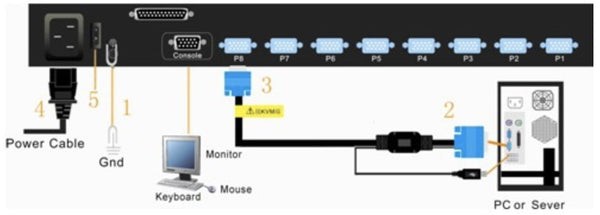
1. Make sure the LCD control platform is grounded. One end of the KVM signal cable should be connected to the host (the keyboard, mouse, and VAG cable are connected correctly), and the other end of the KVM signal cable should be connected to any available KVM port. In order to distinguish the ports, we recommend marking each port with an icon.
2. Plug the female end of the power cord into the KVM power socket, and plug the male end into the 220V AC power socket. When the power is turned on, the KVM will sound two beeps.
Release the lock and pull the KVM control terminal out of the cabinet to open the display panel. After the KVM is powered on, the “Enter Paddword” window will appear on the display. Press “Enter”.
3. Turn on the computer or the server. The indicator light of the corresponding port button connected to the display will be green.
Press the port number you want to operate on the front panel. The corresponding port button indicator light will be orange, and you can then operate this host.
Make sure that the LCD control platform is grounded; Connect the KVM switch module and the host, and connect the KVM switch module to the corresponding port of the host;
Connect any available KVM port and KVM adapter module with a CAT5 cable. In order to distinguish the ports, we recommend mark each port with an icon;
Plug the power cord into the power socket of the KVM switch and plug the male into the 220V AC power socket.
When the power switch is turned on, the KVM will sound a "beep";
Release the lock and pull the KVM control terminal out of the cabinet to open the display panel.
The orange light in the button and the LED digital tube flash into an led lights marquee (this occurs before the password is entered);
After the KVM is powered, the “Enter Password” window appears on the display. Press “Enter” to use it.
Looking for the right KVM switches?
LCD KVM Console KVM Over IP Switches KVM Switch Accessories
From data center to outdoor telecom infrastructure products, AZE has the right product for you. AZE designs and manufactures Server Racks and Enclosures, Outdoor Telecom Cabinets and Electronic Enclosures, Power Distribution (Basic Rack PDUs and Smart PDUs), KVM Switches and Fiber optics products to globe customers in the market.
Make IT Connected, AZE can support you to make IT happen with affordable cost.
Contact AZE to customize your KVM Solutions.
Related Products
Related Article
KVM Switches Frequently Asked Questions
Frequently Asked Questions for the KVM switches
Server Rack Enclosure Cabinet Buying Guide
How to select a right server rack cabinet enclosure
NEMA Outdoor Telecom Enclosures Solutions
NEMA 4,NEMA 4 Rated Outdoor Telecom Enclosures Solutions Provider
How to Choose the Right Rack PDU for Data Centers
Rack PDU is a critical part for your IT environment.
Cable Management Accessories to Get Cables Managed
AZE supplies different types of cable management accessories
Simplex vs Duplex Fiber Optic Cables
AZE offers various types fiber optics cables















